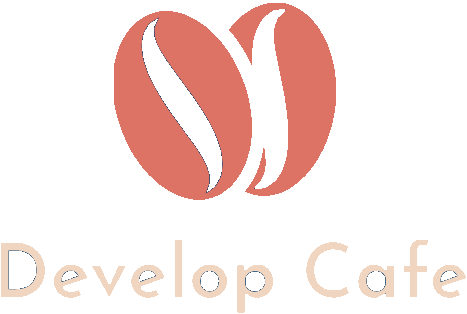Sketch.com
Sketch.com
Sketch.com keyboard shortcuts
Create, prototype, collaborate, and bring your ideas to life with the design platform used by over one million people — from freelancers, to the world’s largest teams.
Sketch.com has a 30days trial & requires macOS.
Custom Shortcuts
You can create custom shortcuts for Sketch by opening System Preferences, heading to Keyboard › Shortcuts › App Shortcuts and clicking the add button. In the pop-up menu, select Sketch under the Application drop-down menu and set up your custom shortcut.
| General shortcuts | ||
|---|---|---|
| ⌘ C | Copy | |
| ⌘ X | Cut | |
| ⌘ V | Paste | |
| ⌘ ⇧ V | Paste over selection | |
| Space drag | Pan Canvas | |
| ⌘ ⇧ N | New page | |
| fn ↑ | Previous page | |
| fn ↓ | Next page | |
| ⌘ + | Zoom in | |
| ⌘ - | Zoom out | |
| Ctrl R | Show/hide rulers | |
| Ctrl P | Show/hide pixels | |
| Ctrl X | Show/hide pixel grid | |
| Ctrl G | Show/hide grid | |
| Ctrl L | Show/hide layout | |
| Ctrl E | Show/hide slices | |
| Ctrl F | Show/hide prototyping | |
| ⌘ F | Filter in Layer List/Components Panel | |
| ⌘ ⇧ F | Filter in the Components Panel | |
| ⌘ Ctrl K | Run custom plugin | |
| ⌘ Z | Undo | |
| ⌘ ⇧ Z | Redo | |
| ⌘ N | New document | |
| ⌘ O | Open document | |
| ⌘ ⇧ O | Open Documents window | |
| ⌘ W | Close window | |
| ⌘ S | Save document | |
| ⌘ ⇧ S | Duplicate* | |
| ⌘ ⌥ ⇧ S | Save As…* | |
| ⌘ ⇧ P | Page setup | |
| ⌘ , | Open Preferences | |
| ⌘ H | Hide Sketch | |
| ⌘ Q | Quit Sketch | |
| ⌘ ⇧ ? | Open the Help menu | |
| ⌘ P | Open the Prototyping Preview window | |
| Inserting Layers | ||
| R | Rectangle | |
| O | Oval | |
| L | Line | |
| U | Rounded rectangle | |
| V | Vector tool | |
| P | Pencil tool | |
| T | Text tool | |
| A | Artboard tool | |
| S | Slice tool | |
| H | Hotspot tool | |
| ⌥ drag | Draw a new shape from center | |
| ⇧ drag | Lock the ratio of shape as you draw it | |
| Space drag | Move a new layer before you place it | |
| Selecting Layers | ||
| Click | Select a layer | |
| Click-and-drag | Select multiple layers | |
| ⌥ drag | Only select layers within your drag selection | |
| Double-click | Select a layer with a group | |
| ⌘ click | Select a layer within a group | |
| ⌥ click | Select an obscured layer | |
| ⌘ A | Select all layers | |
| ⌘ ⇧ A | Select all Artboards | |
| ⇧ click | Add layer to/remove layer from your selection | |
| ⌘ ⇧ click | Add layer from a group to your selection | |
| ⌘ click | Add layer to selection/deselect layer in Layer List | |
| ⇧ click | Select a range of layers in Layer List | |
| fn → | Select next Artboard | |
| fn ← | Select previous Artboard | |
| ⌘ ⇧ J | Reveal selection in Layer List | |
| Moving and Resizing Layers | ||
| ⌥ hover | Display distance between other layers | |
| ⌘ D | Duplicate | |
| ⌥ drag | Duplicate | |
| ⇧ drag | Move layer along X or Y axis | |
| ⌘ drag | Move layer and ignore smart guides | |
| ⌘ ⌥ drag | Move an obscured layer | |
| Arrow keys | Nudge layer any direction by 1 px* | |
| ⇧ Arrow keys | Nudge layer any direction by 10 px* | |
| ⌘ K | Scale layer | |
| ⌥ and resize | Resize layer from center | |
| ⇧ and resize | Preserve the layer’s ratio | |
| ⌘ → or ↓ | Expand by 1 px | |
| ⌘ ← or ↑ | Contract by 1 px | |
| ⇧ ⌘ → or ↓ | Expand by 10 px | |
| ⇧ ⌘ ← or ↑ | Contract by 10 px | |
| Ctrl ⌥ hover | Show distance to baseline/cap height on text layers | |
| Editing Layers | ||
| Enter | Edit layer | |
| Escape | Finish editing | |
| ⌥ Tab | Edit the X position in the Inspector | |
| ⌫ | Delete layer | |
| ⌘ ⌥ C | Copy style | |
| ⌘ ⌥ V | Paste style | |
| Ctrl S | Sync shared style | |
| Ctrl ⌥ S | Reset shared style | |
| W | Add link to Artboard | |
| F | Toggle fill | |
| B | Toggle border | |
| Ctrl C | Pick color | |
| 0 to 9 | Edit layer opacity | |
| ⌘ ⇧ T | Transform shape | |
| ⌘ ⇧ R | Rotate layer | |
| ⌘ Ctrl M | Use the layer as a mask | |
| ⌘ Escape | Return to instance | |
| ⌘ ⌥ U | Union multiple layers | |
| ⌘ ⌥ S | Subtract multiple layers | |
| ⌘ ⌥ I | Intersect multiple layers | |
| ⌘ ⌥ X | Difference multiple layers | |
| Vector Editing | ||
| ⌘ ⌥ O | Open/close path | |
| Tab | Select the next point | |
| ⌥ | Show all handle control points | |
| 1 | Straight point type | |
| 2 | Mirrored point type | |
| 3 | Disconnected point type | |
| 4 | Asymmetric point type | |
| Double-click vector point | Toggle point between Straight and Mirrored | |
| ⇧ drag vector point | Move point along X or Y axis | |
| ⌘ drag handle control point | Convert your selected point to a Disconnected type | |
| ⇧ click (when inserting points) | Place new point at a 45º angle | |
| ⇧ click path segment | Place new point between existing points | |
| ⌘ click path segment | Curve the path between existing points | |
| Text Editing | ||
| ⌘ ⌥ ⇧ V | Paste as rich text | |
| ⌘ T | Change typeface | |
| ⌘ B | Bold | |
| ⌘ I | Italic | |
| ⌘ U | Underline | |
| ⌘ ⌥ + | Increase font size | |
| ⌘ ⌥ - | Decrease font size | |
| Ctrl ⌥ L | Increase character spacing | |
| Ctrl ⌥ T | Decrease character spacing | |
| ⌘ ⇧ { | Align left | |
| ⌘ ⇧ | | Align center | |
| ⌘ ⇧ } | Align right | |
| ⌘ ⌥ Space | Emoji & symbols | |
| ⌘ ⌥ O | Convert to outlines | |
| ⇧ Return | Insert a line break | |
| Organizing Layers | ||
| ⌘ G | Group | |
| ⌘ ⇧ G | Ungroup | |
| ⌘ R | Rename layer | |
| Tab | Select next layer in group | |
| ⇧ Tab | Select previous layer in group | |
| Enter | Selects layer inside group | |
| Escape | Selects parent group | |
| Click-and-drag layer | Adjust layer hierarchy | |
| ⌘ ] | Bring forward | |
| ⌘ ⌥ ] | Bring to front | |
| ⌘ [ | Send backward | |
| ⌘ ⌥ [ | Send to back | |
| ⌘ ⌥ ⇧ ↑ | Move up (out of group/Artboard) | |
| ⌘ Ctrl H | Distribute horizontally | |
| ⌘ Ctrl V | Distribute vertically | |
| ⌥ click Align buttons | Align layer to Artboard | |
| ⌘ ⇧ H | Hide/show layer | |
| ⌘ ⇧ L | Lock/unlock layer | |
| Exporting Layers | ||
| ⌘ ⇧ E | Export | |
| ⌘ E | Export selected layer(s) | |
| Drag a layer/thumbnail to Desktop | Export asset | |
| Drag a layer/thumbnail to Canvas | Insert flattened duplicate | |
| / in layer name | Includes folder in export | |
| Symbols | ||
| ⌘ Y | Create Symbol | |
| ⌘ ⇧ Y | Detach from Symbol | |
| ⌘ ⌥ ⇧ Y | Detach all contents from Symbol | |
| Zoom and Focus | ||
| ⌘ 0 | Zoom to 100% | |
| ⌘ 1 | Zoom to all elements on Canvas | |
| ⌘ 2 | Zoom to selected layer(s) | |
| ⌘ 3 | Center selected layer(s) in the Canvas | |
| Z drag | Zoom to area | |
| Z click | Zoom in | |
| ⌥ Z click | Zoom out | |
| ~ (or § on some keyboards) | Temporarily zoom out to 100% | |
| ⌘ Ctrl F | Toggle full screen | |
| ⌘ ⌥ 1 | Show/hide Layer List | |
| ⌘ ⌥ 2 | Show/hide Inspector | |
| ⌘ . | Enter presentation mode | |
| ⌘ ⌥ T | Show/hide Toolbar | |
| Text Fields | ||
| ⌥ Tab | Focus Inspector | |
| Tab | Select next field | |
| ⇧ Tab | Select previous field | |
| Enter | Confirm change | |
| Escape | Clear change | |
| ↑ | Increase value by 1 | |
| ↓ | Decrease value by 1 | |
| ⇧ ↑ | Increase value by 10 | |
| ⇧ ↓ | Decrease value by 10 | |
| ⌥ ↑ | Increase value by 0.1 | |
| ⌥ ↓ | Decrease value by 0.1 | |
| ⇧ click and drag label | Adjust value in increments of 10 | |
| ⌥ click and drag label | Adjust value in increments of 0.1 | |
| Resizing Shortcuts | ||
| L | Scale from the left (default) | |
| R | Scale from the right | |
| T | Scale from the top (default) | |
| B | Scale from the bottom | |
| C / M | Scale from the center / middle | |
| How to Use Math Operators | ||
| + | Add | |
| - | Subtract | |
| * | Multiply | |
| / | Divide | |
| % | Resize layer to a percentage of its parent group or Artboard | |
| Export Fields Shorthand | ||
| X | Scale multiplier. Eg, 2x will export at twice the size |
|
| H | Export your layer at a specific height. Eg, 512h |
|
| W | Export your layer at a specific width. Eg, 512w |
|
| Miscellaneous | ||
| ⇧ on startup | Launch Sketch with all plugins disabled | |
| ⌘ ⇧ D | Refresh Data | |
| ⌘ Ctrl R | Run the last plugin you used again | |
| ⌘ drag selection handle | Rotate layer | |
| ⇧ drag when rotating | Snap rotation to 15º increments | |
| 0 to 9 | With a gradient stop selected, position it between 0% and 100% | |
| = | Position selected gradient stop directly between two existing stops | |
| Cloud Shortcuts | ||
| 0 | Zoom to 100% | |
| 1 | Fit to Screen | |
| + | Zoom in (US Keyboards) | |
| = | Zoom in (Non-US Keyboards) | |
| - | Zoom out | |
| Ctrl click | Show Layer Menu | |
| ← or → | Navigate Artboards | |
| ⌘ / | Show Keyboard Shortcuts Sheet | |
| Esc | Hide Keyboard Shortcuts Sheet | |